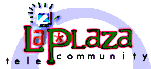 |
||
| Northern New Mexico's Community Network | ||
 |
||
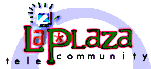 |
||
| Northern New Mexico's Community Network | ||
 |
||
|
Launch Netscape Communicator
Go to Edit/Preferences Select Mail & Newsgroup Click on box with + sign to open up other options. Select Identity - In the Box to your right fill in the following: Your Name: Type in your real name Email Address: Type in your email address. Lower case with no spaces. Reply to address: Optional Organization: Optional Signature File: Optional Select Mail Servers Under Incoming Mail Servers, Click on Add In the General Tab fill in the following: Server Name: Type in mail.laplaza.org Server Type: Select POP server Username: Type in the first part of your email address You can also select the following paramaters or leave alone Remember Password Check for email Click on the POP tab If you are using your own home or office computer, do not check the box before "Leave messages on the Server" If you are using a public access computer, put a check in the box before "Leave messages on the server" Click OK. This returns you to the Mail Servers box. Under Outgoing Mail Server fill in the following: Outgoing Mail server: Type in mail.laplaza.org Outgoing Mail server username: Type in the first part of you email address Click OK on the bottom of the mail servers box. To open up your email simply click on the mail icon on the botoom right of your browser window or go to Communicator/Messenger. |
|
For questions regarding our website: E-Mail - La Plaza Telecommunity |