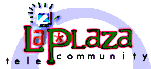 |
||
| Northern New Mexico's Community Network | ||
 |
||
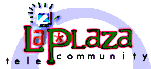 |
||
| Northern New Mexico's Community Network | ||
 |
||
|
The World Wide Web has a great deal of information available just waiting for you to find it. To get to this information you must first have a web browser such as Netscape or the Microsoft Internet Explorer. You can download a browser from our downloads page. You can use the search option on your browser to find web sites or you can use the many search engines and/or directories available on the Web. The most popular are Google and Yahoo. Many web sites provide a search tool to help users looking for particular information on that site. La Plaza offers a site search tool available to users on every page as well as an area that lists the many Search Engines/Directories. Here are some common terms and you should know when surfing the web. Universal Resource Locator (URL) The first way to get where you want to go is to know the URL (or address) of the web site you want go. You can see an example of a URL in the address or location field at the top of this window. The address http://www.laplaza.org/support/surf_web.php3 is the URL of this page. The URL http://www.laplaza.org is the address of the La Plaza home page. You can always go to a page by entering its URL (web site address) in the address bar. Also, you do not need to enter the http:// when you are going to a web site. Hyperlink A hyperlink or link is an object (text, picture, etc.) that you can click on to open a web page. They are usually underlined and/or a different color. Your browser program will also show you a small hand when you go over the link with your computer mouse. Links are used to help you navigate a web site or take you to a different site on the WWW. A link may also open up to a composition box in your attached email program to allow you to email the site owner. Bookmarks One of the more frequently used navigation tools, bookmarks are links to web pages that you can save in your web browser. To create a bookmark in Netscape, go to Bookmarks and select Add Bookmark. In Microsoft Internet Explorer, go to Favorites and select Add to Favorites. To use the bookmark, go to the Bookmarks or Favorites menu and select your bookmark from the list. Other browsers have their own ways of doing things but, will probably be similar. Printing Web Pages People frequently have trouble printing pages from their Web Browser. When printing Web pages, it is a common complaint that the background image or color obscures the printing thus, the printed page(s) is difficult to read or a page does not print out at all. The following pointers will try and help you set up your web browser for printing so that you always get black text on a white background. Here are some tips for Netscape and Internet Explorer users. Netscape Communicator Open your browser and go to the desired pageYour page should print as black text on a white background and all the background images should be removed. Microsoft Internet Explorer Open your browserYour page should print as black text on a white background and all the background images should be removed. |
|
For questions regarding our website: E-Mail - La Plaza Telecommunity |